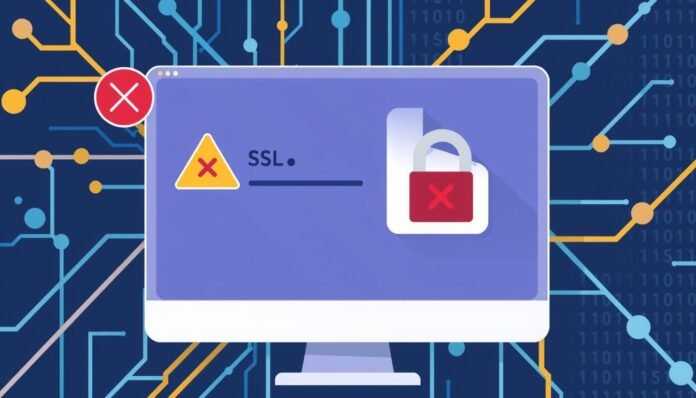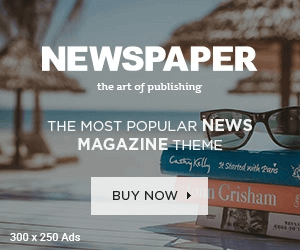Have you seen the “net::err_cert_date_invalid” Error while using Google Chrome? This SSL issue can stop you from visiting websites safely.
This is a digital illustration of a computer screen displaying an SSL certificate error. A prominent warning icon features a red cross, and a calendar shows an expired date. The background features abstract representations of internet connectivity, such as stylized data streams and binary code, to evoke the theme of cybersecurity.
This Error happens when a website’s SSL certificate is out of date. It’s meant to keep you safe, but it can cause problems.
Let’s examine why this happens and how to fix it. Then, we’ll help you browse the web safely and easily.
Understanding the net::err_cert_date_invalid Error
You might see the “net::err_cert_date_invalid” Error while browsing. This warning appears when a website’s SSL certificate is in question.
SSL certificates keep your HTTPS connection safe. The Error appears when a certificate expires or isn’t valid.
This Error can happen for different reasons. The certificate may have expired, or your device’s time settings may be wrong.
Sometimes, an untrusted Certificate Authority (CA) causes this Error. Network problems can also trigger it.
This Error protects you from potentially unsafe websites. It’s essential to understand why it happens.
You can often fix this Error by checking a few things. Look at the certificate’s expiration date, your system time, and network setup.
Check Your System Date and Time Settings
The correct system date and time are vital to fixing the net::err_cert_date_invalid Error. This problem occurs when your device’s clock isn’t synced properly.
Here’s how to check and fix your system clock on Windows or macOS:
Windows:
1. Open the Start menu and look for “Date and Time Settings”.
2. Check if the date, time, and time zone are correct.
3. If wrong, click “Change date and time” to fix them.
4. Turn on “Set time automatically” to sync with an NTP server.
macOS:
1. Click the Apple icon and choose “System Preferences”.
2. Select “Date & Time” in System Preferences.
3. Make sure the settings are correct. Click “Lock” to change if needed.
4. Enable “Set date and time automatically” for NTP server sync.
Fixing your system clock can often solve the net::err_cert_date_invalid Error. This will help you reaccess websites and apps.
Trusting the Certificate Authority
The net::err_cert_date_invalid Error in Chrome often indicates a certificate authority (CA) issue. CAs issue SSL/TLS certificates to verify a website’s identity.
If the browser doesn’t trust the CA, it shows the net::err_cert_date_invalid Error. This means the certificate is not valid.
To fix this, make sure your system has trusted CA root certificates. These root certificates are key to the SSL/TLS trust chain.
They help the browser check if a website’s certificate is valid. Missing or old root certificates can cause the Error.
You can check trusted CAs in your browser settings. In Chrome, go to Settings > Privacy and Security.
Then, click Security and Site Settings> Manage Certificates to see trusted root certificates. If a CA isn’t trusted, you may need to add its root certificate.
Keeping root certificates up-to-date helps avoid the net::err_cert_date_invalid Error. It also ensures safe browsing.
This step is crucial for preventing future SSL/TLS issues. Stay safe online by maintaining your system’s certificate store.
Clear Browser Cache and Cookies
Fixing the net::err_cert_date_invalid Error in Chrome can be easy. Clear your browser’s cache and cookies to solve this problem.
Old browser data can cause issues with website security certificates. Clearing this data helps create a fresh connection to the website.
Here’s how to clear your browser cache and cookies in Chrome:
1. Open Chrome and click the three-dot menu icon.
2. Choose “Settings” from the dropdown menu.
3. Scroll down and click on “Privacy and security”.
4. Click on “Clear browsing data.”
5. Select the time range you want to clear.
6. Check the boxes for “Cookies and other site data” and “Cached images and files.”
7. Click the “Clear data” button.
After clearing, try revisiting the website. This should fix the Error by creating a fresh connection.
Update Google Chrome to the Latest Version
Keeping Chrome updated is vital for security and performance. Google often releases updates to fix issues and add features.
These updates address security flaws and improve your browsing experience, ensuring your online activities remain safe and smooth.
To check for updates, open Chrome’s menu. Click “Help” then “About Google Chrome”.
This shows your current version and installs any updates. Chrome usually updates on its own.
It’s wise to check for updates yourself sometimes. This ensures you have the latest software.
A futuristic digital landscape featuring the Google Chrome logo, surrounded by vibrant abstract shapes and colorful data streams, symbolizing an update process. The scene is illuminated, showcasing elements of technology and connectivity, with a focus on the Chrome icon being refreshed or updated in a visually engaging way.
Updating Chrome can fix the net::err_cert_date_invalid Error. New versions have better security and bug fixes.
Regular updates are key to browser health. They keep your online experience safe and reliable.
Disable Browser Extensions
Chrome extensions can cause the net::err_cert_date_invalid Error. They may interfere with SSL certificate validation. Turning off add-ons can help solve this problem.
Open the Chrome menu and go to “More tools” > “Extensions.” Review your installed extensions carefully and turn off any that seem unnecessary.
After disabling extensions, try reaccessing the problematic website. If it works, you’ve found the culprit. If not, try updating or turning off more extensions.
Check Firewall and Antivirus Settings
Firewalls and antivirus software can cause the net::err_cert_date_invalid Error in Chrome. They may block secure connections, leading to problems with SSL/HTTPS validation.
These tools might stop HTTPS traffic or flag SSL certificates as threats, which can cause Chrome to distrust the connection and show the Error.
Look over your firewall and antivirus settings carefully. Ensure they aren’t too strict with network security, SSL scanning, and HTTPS inspection.
Try turning off some security features to see if it helps. This may fix the Error without leaving your system open to threats.
Find a good balance between protection and allowing secure connections. Adjusting your settings can often solve the net::err_cert_date_invalid Error.
Use Incognito Mode
Incognito mode helps fix net::err_cert_date_invalid errors in Chrome. It’s a private browsing feature that doesn’t save your history or cookies.
This mode can show if the Error is in your Chrome profile. If it happens in Incognito, it’s likely a website or network issue.
To use Incognito mode, click the dark window icon. This opens a new private browsing session.
Incognito mode helps find the cause of the Error. It can show if it’s a browser issue or something else.
Check for Multiple SSL Certificates
Multiple SSL certificates on your web server can cause the net::err_cert_date_invalid Error. This happens when there are too many certificates, leading to conflicts.
To fix this, check your web server’s SSL setup and make sure only the needed SSL certificate is active.
Look at the certificate chain closely. Check that root and intermediate certificates are set up correctly.
Use online tools to test your SSL setup. These tools can find problems in your SSL certificate chain.
Fix any issues found in your SSL setup. This can often solve the net::err_cert_date_invalid Error.
Consider Network Issues
The net::err_cert_date_invalid Error might stem from network problems. DNS issues, proxy settings, or connectivity troubles can cause this Error.
Check your DNS settings first. Incorrect DNS can trigger this Error. Try using Google DNS or Cloudflare DNS instead.
Make sure your system’s date and time are correct. Wrong time settings can cause certificate errors.
Review your proxy settings if you use one. An incorrect proxy setup can block certificate verification.
Look into broader network problems. Check your internet connection, firewall, and antivirus settings.
Test the site in private browsing mode. This can help identify network-related causes.
Seek Further Support
If troubleshooting doesn’t fix the net::err_cert_date_invalid Error, seek more help. The Chrome help center offers guides, tips, and contact information for the support team.
Online forums can be helpful, too. Other users may have faced similar issues and shared solutions.
If the problem continues, contact Chrome support directly. They can give personal help and guide you through advanced steps.
With their knowledge, you can solve the Error, and your Chrome browser will be back on track in no time.
FAQ
What is the net::err_cert_date_invalid Error in Google Chrome?
This Error is a security warning in Google Chrome. It appears when a website’s SSL certificate is insecure.
The certificate may expire or may still need to be validated.
What causes the net::err_cert_date_invalid Error?
This Error can be caused by the wrong system date and time, an expired SSL certificate, or problems with the Certificate Authority.
How can I fix the net::err_cert_date_invalid Error in Chrome?
Check your system date and time settings. Make sure the SSL certificate is trusted.
Clear your browser’s cache and cookies. Update Google Chrome to the latest version.
Disable browser extensions. Check your firewall and antivirus settings.
Why is it important to keep my system date and time accurate?
Accurate system time is crucial for SSL certificates to work properly. Wrong settings can make certificates appear expired or invalid.
How do I check if my browser trusts the SSL certificate?
Look at the certificate details in your browser’s security settings. Check if your browser recognizes the Certificate Authority.
Why should I clear my browser’s cache and cookies?
Clearing the cache ensures a fresh connection to the website and prevents cached data from interfering with SSL certificate validation.
How do I update Google Chrome to the latest version?
Open Chrome and click the three-dot menu in the top-right corner. Select “Help” > “About Google Chrome” to check for updates.
How can disabling browser extensions help fix the net::err_cert_date_invalid Error?
Extensions can interfere with SSL certificate validation. Disabling them helps identify if an extension is causing the problem.
How do firewall and antivirus settings affect the net::err_cert_date_invalid Error?
These programs can interfere with SSL connections. Adjusting settings to allow secure connections may fix the Error.
When should I use Chrome’s Incognito mode to troubleshoot the net::err_cert_date_invalid Error?
Run Chrome in Incognito mode without extensions or cached data. This can help isolate the cause of the Error.
How can multiple SSL certificates cause the net::err_cert_date_invalid Error?
Multiple SSL certificates on a website can create confusion, but resolving certificate conflicts on the server can fix this problem.
What network-related issues can contribute to the net::err_cert_date_invalid Error?
DNS issues, proxy settings, or connectivity problems can cause this Error. Troubleshooting these factors may help solve the issue.
When should I seek further support for the net::err_cert_date_invalid Error?
If basic troubleshooting doesn’t work, seek help from Chrome support. They can assist with complex cases.
you may also read:Windy Com: Real-Time Weather Map & Wind Forecast