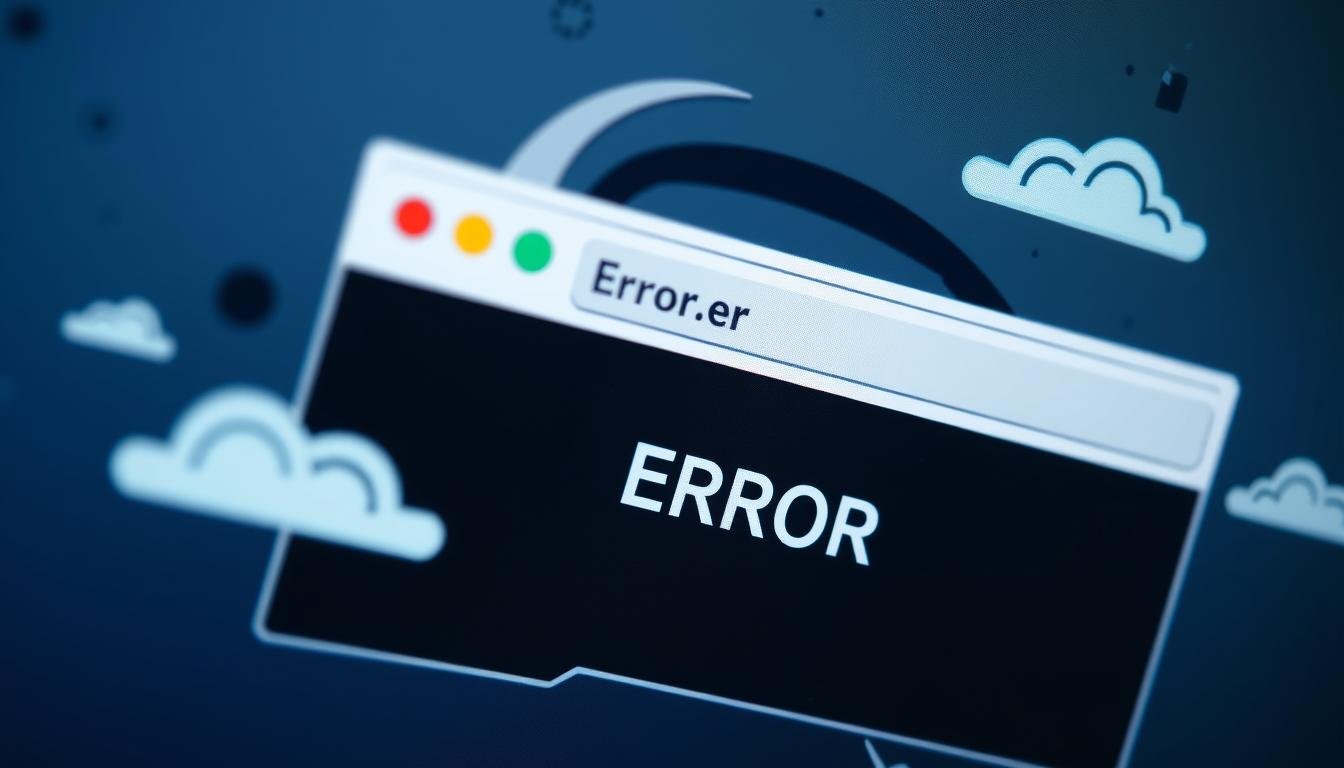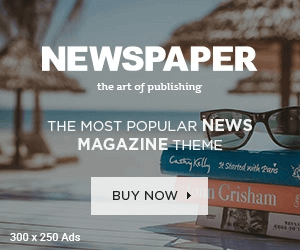The net::err_name_not_resolved Error can be very annoying. It stops you from using websites you like.
This is a close-up view of a computer screen displaying a stylized browser window with an ominous error page. It features abstract shapes representing broken connections, swirling clouds symbolizing confusion, and a color palette of muted blues and grays to evoke a sense of frustration and uncertainty.
This Error means your device can’t find the website’s address. It can happen for many reasons.
We’ll help you find and fix the problem. You’ll be back online in no time!
Understanding the net::err_name_not_resolved Error
When browsing online, the net::err_name_not_resolved Error appears. It means your browser can’t find the website’s address.
This happens because of DNS lookup failure. Your device can’t connect the website name to its IP address.
Many things can cause this Error. It might be network issues, browser problems, or device settings.
Common reasons include DNS server problems and network setup issues. Browser cache, settings, firewall, or security software can also cause it.
Knowing these causes helps fix the Error fast. You can then get back to browsing your favorite websites.
Initial Troubleshooting Steps
First, check your internet connection if you see the net::err_name_not_resolved Error. Do a quick test to make sure your device is online.
If connected, try rebooting your device. This can fix many network issues, including this Error.
Rebooting resets network settings and clears temporary glitches. It’s a simple but often effective solution.
If the error persists after rebooting, you must try more steps. The following sections will help you find the cause.
Clearing Your Browser’s Cache
Is the net::err_name_not_resolved Error bugging you? Try clearing your browser’s cache. This simple fix often solves many browsing issues.
The cache stores temporary files to speed up website loading. Sometimes, these files can cause problems.
Most browsers make clearing the cache easy. In Chrome, go to Settings, then Privacy and Security.
For Firefox users, look under the “History” menu. Choose “Clear browsing data” to refresh your browser.
This action forces your browser to get new data. It can fix issues and make browsing faster.
Flushing the DNS Cache
Are you having trouble loading websites? Flushing your DNS cache might help. The DNS cache stores information about recently visited domain names.
You can flush the DNS cache using the command prompt or Terminal. On Windows, use this command: ipconfig /flushdns.
For macOS, enter: sudo dscacheutil -flushcache; sudo killall -HUP mDNSResponder.
After flushing, try reaccessing the website. This should refresh the domain name info.
Flushing DNS is a quick fix for naming resolution problems. If issues continue, try changing DNS settings or checking network setup.
Changing DNS Settings
Changing your DNS servers can fix the net::err_name_not_resolved Error. DNS servers translate domain names into IP addresses for your computer.
Google DNS servers use IP addresses 8.8.8.8 and 8.8.4.4. Cloudflare offers a public DNS service with IP addresses 1.1.1.1 and 1.0.0.1.
Changing your DNS settings is easy. It can often solve the net::err_name_not_resolved Error.
To change DNS servers, update the IP addresses in your network settings. The steps may differ based on your operating system.
Adjusting your network settings can help you get back online quickly. This simple fix often resolves the net::err_name_not_resolved Error.
A futuristic digital landscape featuring interconnected DNS servers represented as sleek, glowing nodes in a vibrant network. The background showcases a swirling, colorful data stream, symbolizing the flow of information across the internet. Include abstract geometric shapes and circuits to emphasize technology and connectivity, with a focus on the intricate design of the servers illuminated in various hues.
Disabling VPNs and Proxies
VPNs and proxy settings can cause net::err_name_not_resolved errors. These network tools may interfere with domain resolution.
To fix this, turn off your VPN or remove proxy settings. Then, try to reaccess the website.
VPNs and proxies boost privacy and security. Disabling them is just for troubleshooting.
This step helps find the cause of the Error. You can then look for long-term solutions to fix it.
Updating Network Drivers
Is the net::err_name_not_resolved Error bugging you? Update your network driver software. It’s crucial for your device’s internet connection.
Outdated drivers can cause connectivity issues. They might be the reason for the Error you’re seeing.
Keep your system updated regularly. This helps maintain the health of your network driver software.
Visit the manufacturer’s website to get the latest driver package. You can also use a trusted driver update utility.
Install the new driver and restart your device. This might fix the net::err_name_not_resolved Error.
Configuration of Firewall and Security Settings
Network connectivity issues can be tricky. Sometimes, firewalls and security software cause the net::err_name_not_resolved Error.
Check your firewall rules first. Make sure it’s not blocking needed network connections.
Adjust the rules to allow access to specific sites. Be careful not to weaken your network access security.
Your security software might also block websites. Look at your antivirus and anti-malware programs.
You may need to allow specific domains. Or adjust settings for better network connectivity.
Tweaking firewall rules and security settings can fix the Error. This helps restore access to online resources.
Balance security and connectivity for a stable network. It’s key to a smooth online experience.
Resetting Network Settings
Are you having trouble connecting? It might be time to reset your network settings. This can fix problems that cause the net::err_name_not_resolved Error.
For Windows users, start by opening the Control Panel. Then, click “Network and Internet” and “Network and Sharing Center”.
Next, select “Change adapter settings” and right-click your active network adapter. Choose “Properties” and click on “Internet Protocol Version 4 (TCP/IPv4)”.
Mac users can reset by opening System Preferences and selecting “Network.” Then, click the “Advanced” button and go to the “TCP/IP” tab.
Click “Renew DHCP Lease” to reset your settings. Your device should now connect with the default setup.
Note that resetting will erase any custom settings you’ve made. Write down essential settings before you start.
This simple step often solves stubborn connection problems. It can get you back online quickly.
Reinstalling Your Web Browser
Reinstalling your web browser may fix the net::err_name_not_resolved Error. This process can solve the software issues that are causing the problem.
Reinstalling resets the browser to its default settings. It clears out any corrupted files that might cause the Error.
To reinstall, uninstall the old version first. Then, install a fresh copy of the browser.
Choose the correct version for your operating system. Follow the on-screen steps carefully during installation.
After reinstalling, test your connection again. Check if the Error is gone now.
If the problem continues, you may need more help. Contact the browser’s support team or your network admin.
FAQ
What is the net::err_name_not_resolved Error?
This Error happens when your device can’t find a website’s address. It often means there’s a problem with your internet or settings.
What are the common causes of the net::err_name_not_resolved Error?
DNS issues, network problems, and old software can cause this Error. VPNs or proxies might also be to blame.
How can I quickly troubleshoot the net::err_name_not_resolved Error?
Check your internet and restart your device. Clear your browser’s cache too.
These simple steps often fix the problem quickly.
How do I clear my browser’s cache to fix the net::err_name_not_resolved Error?
Go to your browser’s settings menu. Look for “clear cache” or “clear browsing data.”
The exact steps may differ depending on your browser.
What is the process for flushing the DNS cache on my device?
Flushing the DNS cache can fix naming issues. Use the command prompt or Terminal to do this.
The exact steps depend on your operating system.
How can I change my DNS settings to fix the net::err_name_not_resolved Error?
Try using a different DNS service like Google DNS. The steps vary based on your system and network.
Do VPNs or proxies cause the net::err_name_not_resolved Error?
Yes, VPNs and proxies can sometimes cause this Error. Try turning them off to see if that helps.
How do I update my network drivers to fix the net::err_name_not_resolved Error?
Find your network adapter model. Then, download the latest driver from the maker’s website.
How can I reset my network settings and resolve the net::err_name_not_resolved Error?
Go to your system’s network settings. Look for a “reset” or “restore defaults” option.
The exact steps will depend on your operating system.
When should I consider reinstalling my web browser to fix the net::err_name_not_resolved Error?
Try this if something else works better. A fresh install can fix hidden software issues.
you may also read:Cataz Net: Watch Movies & Shows Online Free